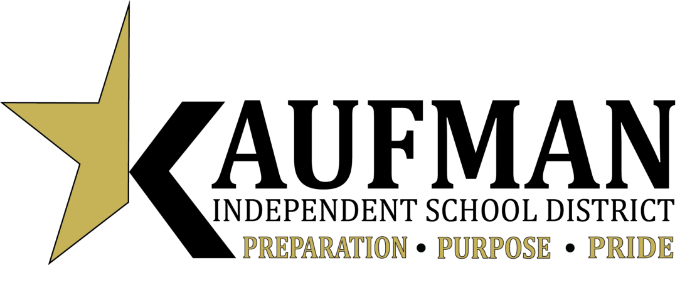Student Technology Support
- Log-in with your school issued G-SUITE Account.
- Connect with your teacher in a live setting via Google Meet
- Access the G-SUITE online learning document for helpful directions.
- Clever is a secure portal that allows students and teachers to log in once and see all of their online resources: district learning programs, online textbooks, digital citizenship courses, and free resources.
-
Access the Clever resources below for directions and a list of available resources.
| Clever Student Login Portal |
Clever Login Instructions |
Summary of KISD Online Resources | Summary of Free Resources |
 |
 |
 |
 |
-
Remind 101 is a service that provides a safe way for administrators and teachers to send you messages. Click on the Kaufman ISD Remind 101 icon below for more directions.
-
Receive updates from the district by texting kisdupdate to 81010.
-
Connect with your teacher by texting your teacher’s code to 81010.
| REMIND 101 TEACHER CODES |  |
Step 4: E-mail [email protected] for additional assistance with your remote learning accounts.
If you are a high school student, please email [email protected] for additional assistance with your remote learning accounts.
Department of Special Education and Dyslexia
Instructional Resources
We realize that we are in unchartered waters and we want to make sure our instruction is focused on student learning. We also realize the burden that has been placed on our parents and older siblings. Given that, we are asking our teachers to focus on innovative digital learning and we will not be taking grades on the assignments during this time. Instead, teachers will be connecting with their students on digital platforms to provide feedback. We do ask that parents work alongside us to encourage your student to interact and participate in digital lessons. This does not apply to dual credit courses that will be assigned grades through TVCC.
Files